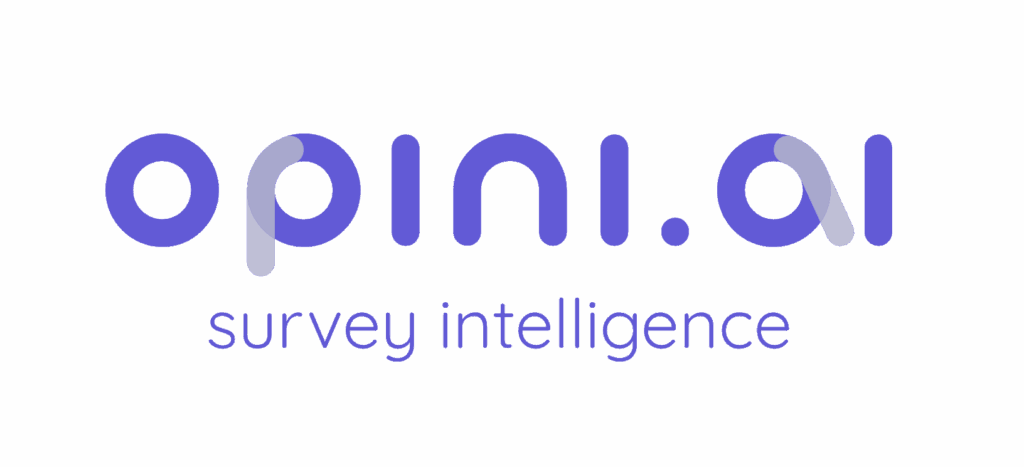To start building a new survey, head over to your Dashboard. In the top section, you’ll see a “+” button that allows you to create a new project. Clicking this button opens a dialog window where you’ll be asked to enter a few details before the survey is created.
Create Survey Dialog #
Project Name #
This will be the title of your survey and how it appears in your Dashboard. Choose a clear, descriptive name so you and your team can easily recognize the project later.
Language #
Select the main language your survey will use. This setting determines the default language for survey content and ensures consistency in how your questions and responses are displayed.
Copy Settings from Existing Project (Optional) #
If you’d like to reuse the configuration from a previous project—such as survey settings, layouts, or permissions—you can select an existing project here. This helps you save time and maintain consistency across similar surveys.
What Happens Next #
Once you’ve filled in the required details and confirmed your choices, the system will create your new survey and take you directly to the Project Setup screen. From here, you can begin adding questions, adjusting settings, and tailoring the survey to your needs.