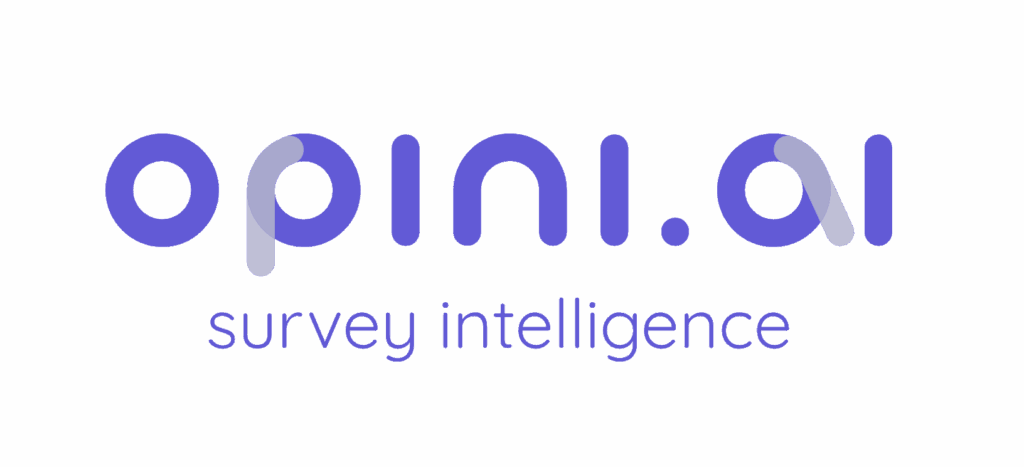Every survey in Opini.ai can be styled to match your brand identity, personal preference, or project theme. The Looks & Feels settings allow you to customize everything from colors and fonts to buttons and logos, ensuring your survey delivers an authentic look that resonates with your audience.

Page #
Set the overall tone of your survey by adjusting the global page settings.
- Background Color – Define the backdrop for your survey pages.
- Font Family, Color, and Size – Choose typography that reflects your brand or personal style.
- Favicon – Upload a favicon to give your survey a professional, branded browser tab icon.
Logo #
Display your organization’s or project’s logo to reinforce brand identity.
- Upload an Image – Add your logo in supported image formats.
- Positioning Options – Choose from:
- Top-left
- Top-right
- Bottom-left
- Bottom-right
This allows flexibility in matching your layout preferences.
Question Styling #
Control how the question text itself appears.
- Adjust font family, color, size
- Apply text styles such as bold, underline, italic
This ensures your questions stand out clearly and are easy to read.
Category (Options) #
Customize how question options are displayed. Each option has two states:
- Normal State – The default appearance of answer options.
- Active State – How an option looks once it’s selected.
For both states, you can modify:
- Background color
- Border color, radius, and width
- Font family, color, size
- Font styles (bold, underline, italic)
Open-Ended Text Fields #
Define the appearance of text input fields for open-ended questions (where respondents type their own answers).
- Customize background, borders, fonts, and text styles
- Ensure the input area is both functional and visually consistent with the rest of your survey.
Buttons #
Style the navigation buttons respondents use to move through the survey.
- Modify background color, border settings, font, and text styles
- Ensure buttons are clear, accessible, and visually aligned with your branding
Advanced Options #
At the bottom of the panel, you’ll find:
- Custom HTML – Add advanced styling or elements if you require complete control over the design.
- Reset to Defaults – Restore all styling settings to the platform’s standard look if you want a clean slate.
Preview Mode #
Use the Preview Question dropdown to see how your styling looks in practice.
- Select any question from your questionnaire.
- Instantly preview the applied styles before finalizing your design.