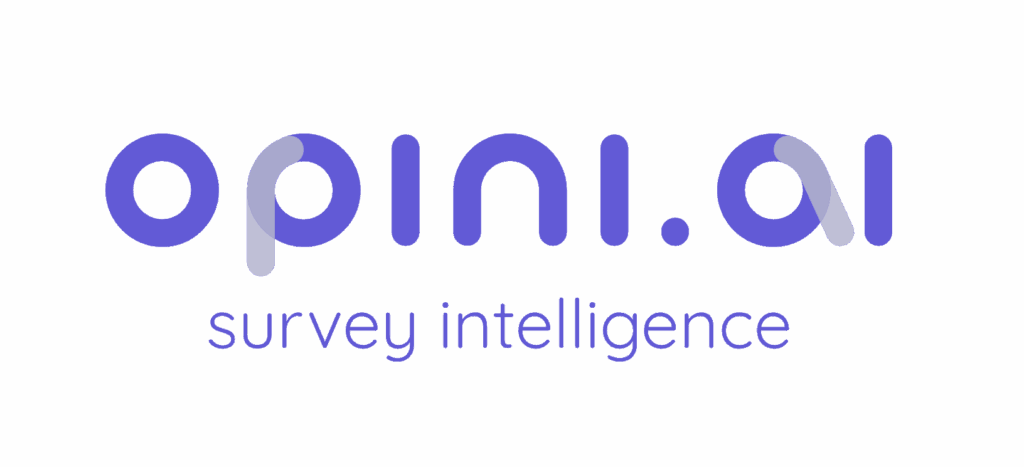The Questionnaire is where you design your survey.
Here you can create, edit, and organize questions to collect the answers you need.
With the Questionnaire you can:
- Add different question types (Single, Multi, Open, Grid)
- Use AI features like Smart Probe (follow-ups) or Computed (calculations)
- Tag questions (Q1, Q2, etc.) for logic and piping
- Add logic and skip patterns so only relevant questions appear
- Preview the survey to check the flow
This is the main area for building your survey and making sure it works smoothly.
Adding a Question #
– Go to Questionnaire in the top menu.
– Click the “+” button to add a new question.
– Choose a format:
- Single – one answer (e.g. “Which brand do you recognize?”)
- Multi – multiple answers (e.g. “Which products have you used?”)
- Open – free text (e.g. “What do you like most about this product?”)
- Grid – rating matrix (e.g. “Rate the following features…”)
– In Question Type, select:
- Static – fixed question
- AI Smart Probe – AI follow-up
- AI Computed – AI-based calculation
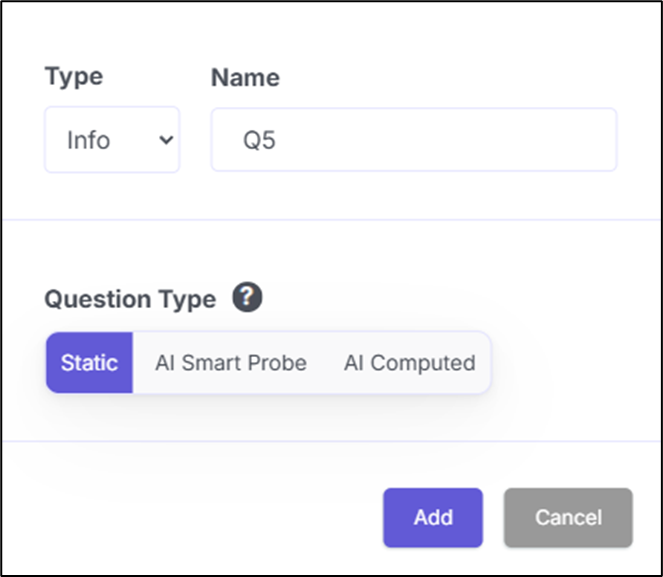
– Enter a Name (Tag) (e.g. Q5).
- Used for logic/piping like
{Q5}.
– Click Add to save or Cancel to discard.
Adding Logic (Skip Patterns) #
– Select the question you want to control.
– In the left panel, go to Logic → Conditions.
– Set the rule:
- Choose the trigger question (e.g. Q2)
- Select the condition (e.g. EQUALS)
- Choose the value (e.g. Yes / No)
– (Optional) Add more rules with +, and use AND/OR to combine.
– Changes save automatically. Use Preview to test.
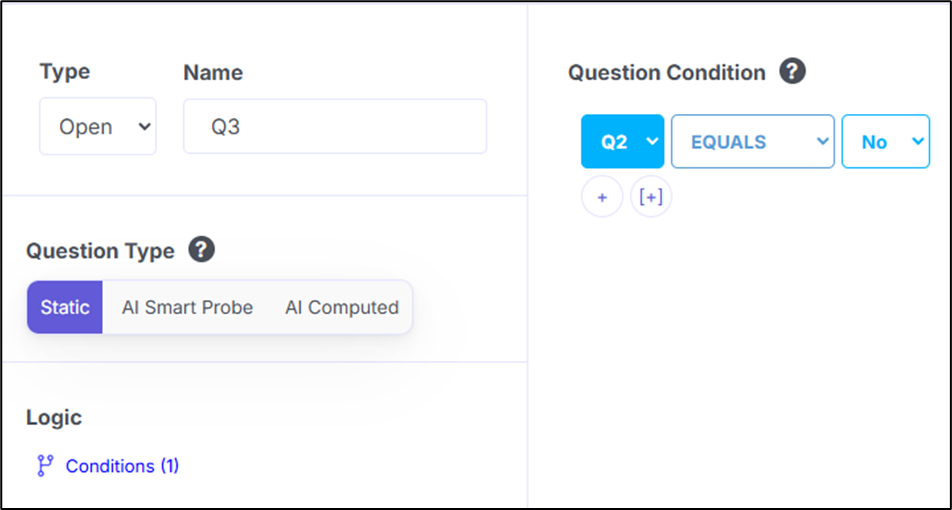
Previewing #
- Hover over a question in the survey builder.
- Click the eye icon (👁️) in the top-right corner of the question card.
- The preview works like this:
- If you click on Question 1 → preview starts from the beginning and runs through the full survey.
- If you click on any other question → preview starts there, then loops back to Question 1 and continues forward.
This lets you test both the selected question and the full survey flow.
Alternative: You can also preview from the Look & Feel section.
- Use the Preview Question dropdown to view different question types.
- See design changes (colors, fonts, logos) update in real-time.
- Best for checking layout and branding.
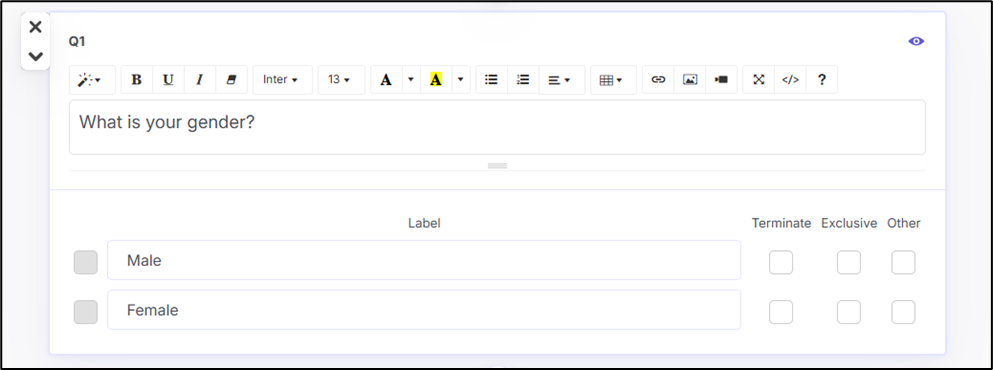
Editing, Deleting, and Reordering Questions #
Edit a question
- Hover over the question.
- Click the text or options to edit.
- Changes save automatically.
Delete a question
- Hover over the question.
- Click the X icon on the left side.
Reorder questions
- Hover over the question.
- Use the ⬆️ / ⬇️ arrows on the left to move it up or down.